Q4 Crash Dump Analysis to Analyze System Dump Files
What follows is a document I found on the forums. It can also be found on the docs.hp.com site, but this is a paraphrase, with some extra commentary.
1) You need to have foresight. Before you have a crash you must enable your system to save crash dumps.
2) vi /etc/rc.config.d/savecrash — set the first parameter to 1. Now when your system crashes, and some day it probably will you can perform q4 analysis and send the results to HP. I think this document originated within HP. I have one written somewhere on the forums, but his one is better.

USING Q4 TO ANALYZE SYSTEM DUMP FILES
————————————-
When a 11.X HP-UX system crashes, it saves a snapshot of RAM in swap and during the reboot, copies it into /var/adm/crash. Because these files are binary, a utility called “q4” is used to analyze them and create readable text from which the response center can determine the failure cause.
============================ STEP 1 ===========================
Dumps are normally saved to /var/adm/crash.
Verify you have a dump to analyze by doing:
# ll /var/adm/crash/cr*
You may see:
/var/adm/crash/crash.0/INDEX
/var/adm/crash/crash.0/vmunix.gz
/var/adm/crash/crash.0/image.0.1.gz
/var/adm/crash/crash.0/image.0.2.gz
/var/adm/crash/crash.0/image.0.3.gz
/var/adm/crash/crash.0/image.0.4.gz
^ your suffix may vary
The INDEX file contains and the /etc/shutdownlog contains the “panic” statement.
============================ STEP 2 ===========================
The following commands must all be run from the dump directory:
-
cd to the dump directory ie: cd /var/adm/crash/crash.0
^^^^ ^
your dump dir.
-
# /usr/contrib/bin/gunzip vmunix.gz
(uncompresses the kernel file – may already be done)
-
# q4prep -p
(ignore the error if this was previously done)
-
Now type:
# q4 -p .
^ Notice this ‘dot’
This will put you at the q4 utility prompt: q4>
-
The next command will get you a “fingerprint” of what was going on on the system at the time of the failure.
-
If you are working with an HP RCE at this time, type the following line and read the results to him:
trace event 0
Otherwise, simply type this next line and continue.
trace event 0 > trace
-
At the prompt type: include analyze.pl
\_letter “el”
-
At the next prompt type: run Analyze AU >> ana.out
-
At the next prompt type: exit
============================ STEP 3===========================
Generate a patch list:
# swlist -l product PH\* > patch_list
Using the CALL ID as the subject, email patch_list, ana.out and possibly the trace file and what.out to : hpcu@atl.hp.com
NOTE: Max 3MB email size
To speed future calls of this nature, open a call with the Response Center and inform them that you will send email with the call ID as the subject. Then send the ana.out and patch_list file to the email address listed above.
Post Comment
You must be logged in to post a comment.