Migrate VXVM booted system to LVM
From the HP-UX Veritas Administration guide, buried on page 106
This example shows how to create an LVM root disk on physical disk c0t1d0
after removing the existing LVM root disk configuration from that disk.
BOOTBG=$(vxdg bootdg)
vxprint -htg $BOOTDG | grep ^dm
dm rootdisk01 disk233_p2 auto 1024 142450592 –
dm rootmirr disk234_p2 auto 1024 142450592 –
# You get the boot disk from this command. Break off the s2 if you are using legacy devices you can use them or the agile SDF devices.
# You may need to use vxbrk_mirror to break the mirror. Make sure you know which disk you are booted from. Check syslog to be sure. setboot is not a good indicator.
# Due to a wordpress error I’ve been forced to take the path etc vx bin out of the commands. I will fix this when wordpress stops blowing chunks on this data. Where there are spaces there need to be slashes.
# etc vx bin vxdestroy_lvmroot -v c0t1d0
# etc vx bin vxres_lvmroot -v -b c0t1d0
The -b option to vxres_lvmroot sets c0t1d0 as the primary boot device.
As these operations can take some time, the verbose option, -v, is specified to
indicate how far the operation has progressed.
This command takes care of setboot and all details. Then just boot from the console.
This procedure does not remove VxVM software. The daemon still runs. But your system now boots LVM and that makes using Dynamic Root Disk (DRD) much easier.
Post Comment
You must be logged in to post a comment.